5 Tips and tricks to improve the battery life of the Galaxy S9
Samsung unveiled Galaxy S9 and Plus version, designed to enable consumers to express themselves in smarter ways through images, videos and expressive emoticons.
The new phones also feature the most advanced camera from Samsung, designed with new dual-lens lenses to provide an ideal shooting experience even in low-light environments.
With a little entry into the settings panel of the Galaxy S9 and some other benefits, you can get a better battery life for your phone.
Disable Always on display
In fact, the display is always convenient to quickly check the time or display notifications, while Samsung does everything it can to reduce the amount of battery it consumes, where you can disable this feature by going to Settings and then go to the screen lock and security and then disable the screen Always supply.
Screen resolution
Samsung has three different screen resolution settings. Two of these settings will provide battery life. To do this go to Settings and then select the display. Then go to the screen resolution. Here you can choose between:
FHD + 2220 × 1080
HD + 1480 × 729
Then click Apply.
Applications
The Galaxy S9 has tools for monitoring background applications and uses the battery, where you can use the hardware maintenance tool in several different ways.
The first method you can follow is to go to Settings and then choose Device Maintenance. After clicking Optimize, the phone will automatically search for applications that it can close and free up additional storage.
Method 2 In the Device Maintenance section, select the battery in the lower-left corner. If you find that Gmail is on this list and you rely on quick access to your email, a section called Control the power of applications that you can put into sleep mode, By running in the background until the next time you open the application.
Keep in mind that placing an app may prevent it from receiving an alert or notification. If you find Gmail on this list and rely on quick access to your email, it is recommended that you uncheck the box next to Gmail and allow it to run in the background. Look at the menu and remove any apps you do not want to put into sleep mode.
Finally, if you scroll to the bottom of the battery section, you'll find options to place a list of apps in sleep mode when in the background by always selecting the Apps option to sleep.
Shorten screen timeout
The more the screen lights on any phone, the more battery consumption is used. In an attempt to increase battery life, set the lapse time on the screen to its lowest setting by going to Settings and then Display screen time-out and choose shorter duration.
Screen brightness
The brightest screen consumes more battery. You should reduce the brightness of the screen by disabling the auto brightness by going to Settings and then to the screen, then set the Auto Brightness to Off.


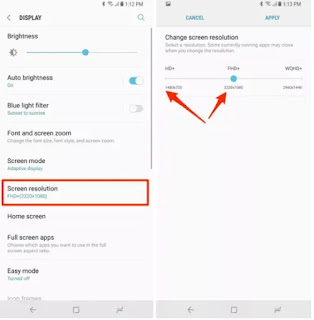









No comments