How to use SHAREit to transfer large files between two computers
Most computer users prefer to use a portable USB flash drive to transfer files between computers. While the USB flash drive serves the purpose well, you may sometimes need to transfer large files from one computer to another without using a USB drive.
How to use SHAREit to transfer large files between two computers
There are several ways to transfer files between computers. If you're using a new version of Windows, you can set up and use the built-in HomeGroup feature to share files, but what if you want to transfer files between computers without HomeGroup setup?
There are dozens of free programs that enable you to transfer files between computers, one of which is SHAREit by Lenovo Lenovo, the SHAREit application is widely used by smart phone users to transfer files between two smart phones quickly, and can also use SHAREit application to transfer files from computer In addition to smart phones, SHAREit also allows you to transfer files between two computers. This feature comes in handy when you need to transfer a few gigabytes of files quickly from one computer to another without having to use a USB flash drive.
In this guide, we will see how to use SHAREit to transfer files between two computers, and note that SHAREit is fully compatible with all modern versions of Windows, from Windows 7 to Windows 10.
Share files between two computers using SHAREit
Step 1: Turn on Wi-Fi on both devices, connect both devices to the same Wi-Fi network, and if you can not find a Wi-Fi network, create a connection point on one computer (there's an option built into Windows 10) Connect the other computer to this portable connection point.
Step 2: Download and install SHAREit for Windows on both computers, and the download size is 18 MB.
Step 3: Run the SHAREit program on both computers, on a computer, click the menu icon (three horizontal bars), and then click Connect to computer. SHAREit will now start searching for computers running SHAREit on the same network, and you should see The other computer that is running SHAREit is on the screen in a few seconds.
Step 4: Click on the computer name / icon to connect to it via SHAREit.
Step 5: On the other computer, you will see the following confirmation dialog where you need to click Accept to accept the access request.
Note: If you get a rejected request or a similar error, try to establish the connection from the other PC.
Step 6: To transfer files between these computers, simply drag and drop files to the SHAREit window, or click the Select files button to select the files you want to transfer, click the Open button to move them, and as you see In the images, you can see progress, transfer speed, and file size when the transfer is in progress.
Once you've moved all the files, click the Disconnect disconnect button
To see the files received, click the received icon at the top of the window to open the folder containing the received files, or instead, in the SHAREit window, click the three dots icon on the file name Which you received, then click Open Open option contains a folder to see the file, and to meet in other useful posts .. Greetings to all of you.


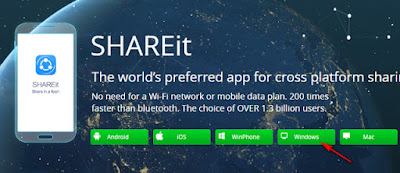









Kerala SSLC results 2018 has been released on its official website here
ReplyDeleteresults.itschool.gov.in
Like a lot of people in the world today, you probably have a specific budget in mind when you buy a desktop computer. You may wonder, though, how to pick out the computer.check this link right here now
ReplyDeleteI'm constantly searching on the internet for posts that will help me. Too much is clearly to learn about this. I believe you created good quality items in Functions also. Keep working, congrats! vpnveteran
ReplyDeleteI found so many interesting stuff in your blog especially its discussion. Really its great article. Keep it up. visita il sito
ReplyDeleteI admit, I have not been on this web page in a long time... however it was another joy to see It is such an important topic and ignored by so many, even professionals. I thank you to help making people more aware of possible issues diebestenvpn
ReplyDeleteThe web site is lovingly serviced and saved as much as date. So it should be, thanks for sharing this with us. https://mejoresvpn.com
ReplyDelete